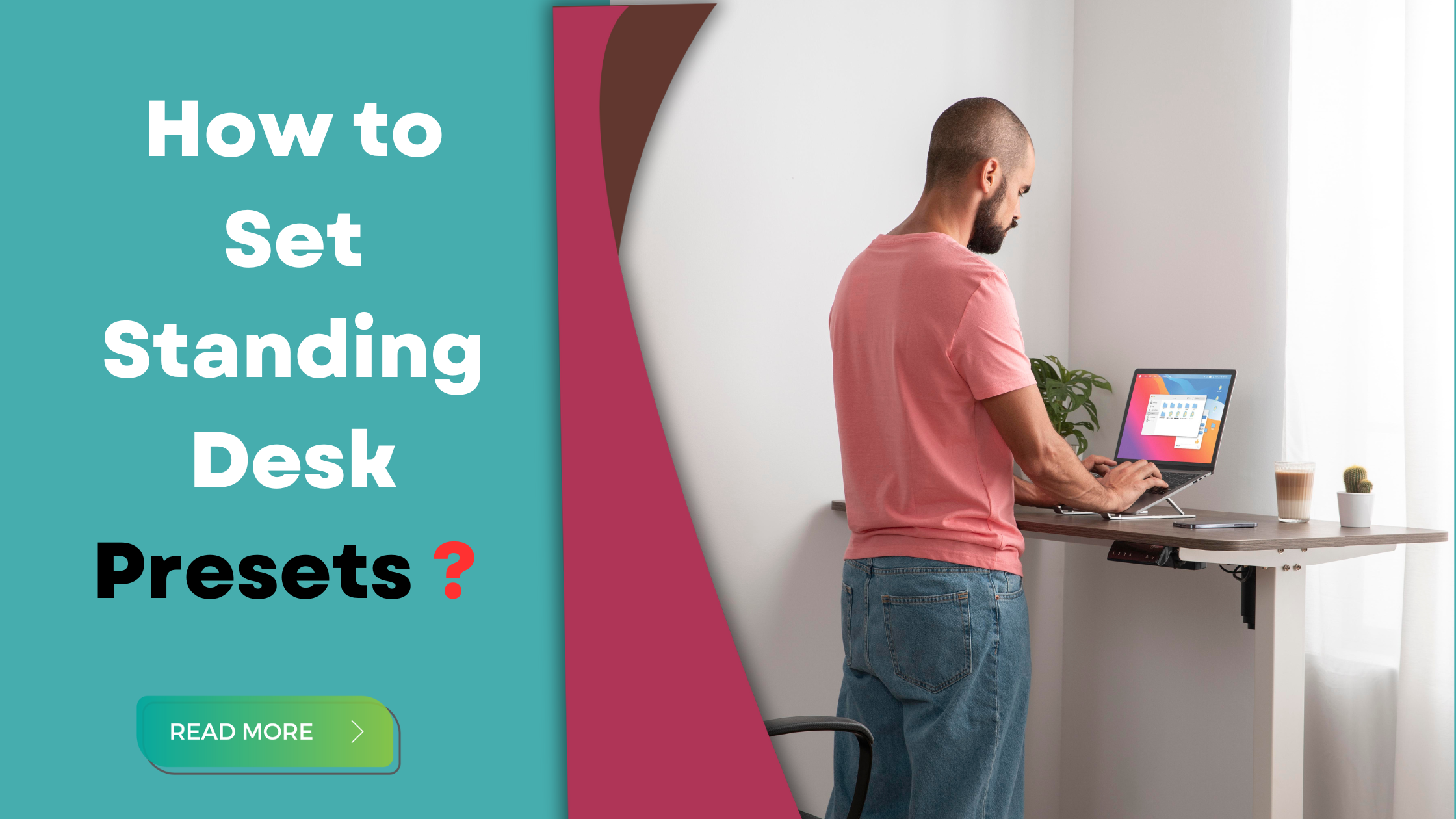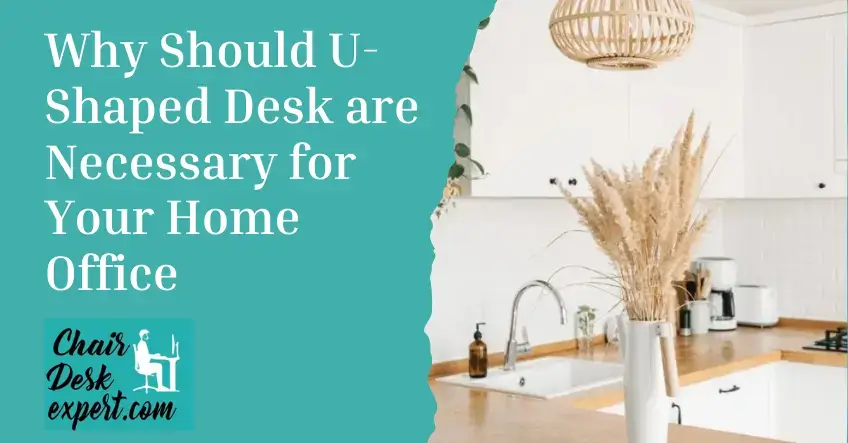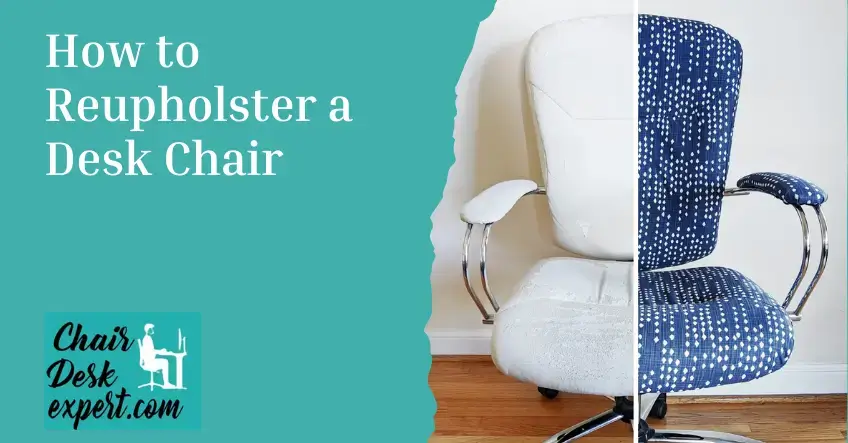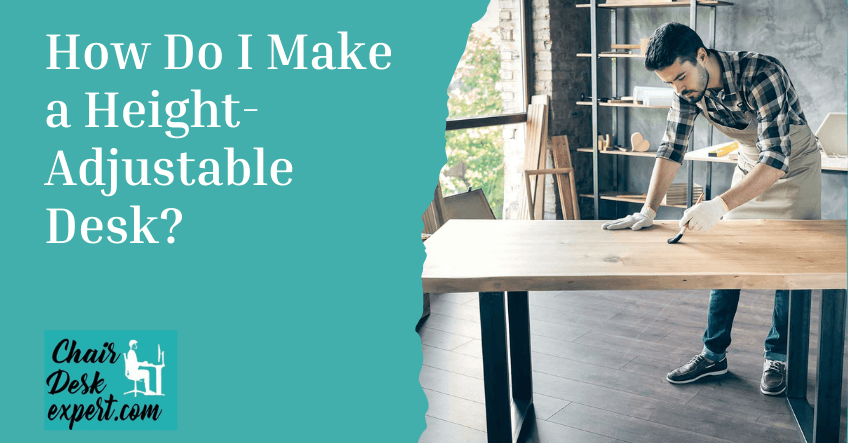Do you want to learn to program your standing desk control panel with preset heights? We’re here with this guide on how to set standing desk presets? to help, with a few tips to simplify the process.
Whether you prefer to sit, stand to maximum or minimum height, we recommend that you have that height that you regularly use preset to the control panel. This makes it quick and easy to reach that height with a single click of a button.
With 4 presets available, you’ll have instant access to a range of your favorite custom desk heights, not to mention the valuable ability to set one of those presets to the highest height when you need to clean under your desk or reach some cables.
Setting of Standing Desk Presets | A Step-by-Step Guide
Learn how to set standing desk presets with this comprehensive step-by-step guide. Whether typing, reading, or standing for meetings, having preset heights tailored to each activity can enhance ergonomic comfort and efficiency.
Step 1: Access the Control Panel
Locate the control panel of your standing desk. This panel is typically found on the desk’s surface or attached to its frame. It may feature buttons or a touchscreen interface for adjusting the desk’s height.
Step 2: Adjust the Desk to the Desired Height
Using the control panel, adjust the standing desk to the height you want to save as a preset. You can raise or lower the desk according to your preference. Take your time to ensure that the desk is positioned precisely to your desired height.
Step 3: Save the Preset
Once the desk is at the desired height, find the option on the control panel to save presets. This may be labeled “Save,” “Set,” or a similar term. Press this button or navigate through the menu to access the preset-saving function.
Follow the prompts on the control panel to assign the current height to a preset slot. Some desks offer multiple preset options, allowing you to save different heights for various preferences or users. Select the preset slot where you want to save the current height.
Step 4: Test the Preset
After saving the preset, test it to ensure that it functions correctly. Use the control panel to select the preset you just saved. The desk should automatically adjust to the height you previously set and saved.
Repeat this process for any additional preset heights you wish to save on your standing desk. Testing each preset after saving ensures they are all programmed correctly and can be easily accessed whenever needed.
Programming Memory Presets on your Dual Sit Stand Desk
Here’s a simple guide on how to program memory preset heights on your dual sit stand desk.
- Check that all cables under the desk, including the power and yellow LED cables, are securely plugged into the control box.
- Ensure the power outlet at the wall is firmly in place and turned on.
- Ensure there are no obstacles under your desk, as we’ll lower it to its lowest height.
- Press and hold the up or down arrow until you reach your desired height.
- Press the “M” button to see an “S” on the panel.
- Choose one of the four preset numbers to save the current height by pressing it. The panel will display “S” followed by the chosen number.
Now, you can program the other buttons for different heights based on your needs.
Note: Set one button to the highest height for easy access under the desk when cleaning or adjusting cables.
How to Reset Your Dual Standing Desk Control Panel
Follow these steps to Reset Your Dual Standing Desk Control Panel.
Check Cables and Power Outlet:
Ensure all cables from the control box under your Dual are plugged in securely, including the power and yellow leg cables. Confirm that the power outlet is securely in place and turned on.
Clear Desk Space:
Make sure there are no obstacles under your Desky, as it will be lowered to its lowest height during the reset.
Perform Reset:
Press and hold the down button on the control panel until the desk reaches its lowest position. Then, hold the down button for another 10 seconds until “RST” appears on the display. Press it again, and the desk will move slightly and display its height, indicating it’s reset and ready for use.
How to Remove an Error on the Desk Dual’s Control Panel
Follow these steps.
Error Removal Steps:
To clear an error, hold down the button for 10 seconds until “RST” is displayed. Then, continue holding the down button until the desk reaches its lowest point. Once it bounces up and down and shows the lowest height, it’s ready to use again.
How to Lock Your Desk Dual’s Control Panel
Follow these steps.
Check Cables and Power Outlet:
Before programming, ensure all cables under your Desky are securely plugged in, including the power cable, yellow LED cables, and control panels. Confirm the power outlet is securely in place and switched on.
Clear Desk Space:
Ensure no obstacles are under your Desky, as it will be lowered to its lowest height during the locking process.
Lock the Controller:
To lock the controller, press and hold the “M” button. The display will show the current height, followed by “LOC,” confirming that the controller is locked.
Unlock the Controller:
To unlock the controller, press and hold the “M” button again until the display returns to the current height of the Desky.
That’s how you lock and unlock the controller on your desky dual.
Benefits of having preset heights
Having preset heights on a standing desk offers several benefits that enhance convenience, efficiency, and ergonomics in the workplace.
Here’s a detailed look at the advantages:
- Quick and Effortless Adjustments: Preset heights allow users to switch between preferred desk heights with a button. This eliminates the need to manually adjust the desk every time, saving time and effort, especially in busy work environments.
- Optimized Ergonomics: Proper ergonomics are crucial for maintaining comfort and reducing the risk of musculoskeletal issues. Preset heights enable users to set their desks at ergonomic positions tailored to their needs, such as sitting, standing, or a specific height for tasks like typing or writing.
- Consistency in Posture: With preset heights, users can maintain consistent posture throughout the day by quickly transitioning between predefined ergonomic positions. This helps reduce strain on the body and promotes better spinal alignment, improving comfort and productivity.
- Accommodation for Multiple Users: In shared workspaces or multi-user environments, preset heights allow individuals to personalize their desk settings quickly. Users can save their preferred heights, making it easy to adjust the desk to their liking when they begin their work sessions.
- Increased Productivity: By eliminating the time spent manually adjusting desk heights, preset heights contribute to improved productivity. Users can seamlessly switch between sitting and standing positions or between different ergonomic settings, allowing them to focus more on their tasks without interruptions.
- Enhanced Safety: Preset heights help prevent accidental collisions or mishaps that may occur when manually adjusting the desk height. Preset heights reduce user error risk and minimize accidents by repeatedly eliminating the need to interact with the control panel.
- Customization and Flex Customization standing desks offer multiple preset options, allowing users to save a variety of heights based on their preferences and activities. This flexibility enables users to tailor their workspace to tasks such as typing, reading, or collaborating with colleagues.
- Encourages Movement: Having preset heights encourages users to alternate between sitting and standing throughout the day, promoting movement and reducing sedentary behavior. By making it easier to switch positions, preset heights support a more active and dynamic work style, which can lead to improved health and well-being.
Overall, having preset heights on a standing desk contributes to a more comfortable, efficient, and user-friendly work environment, ultimately enhancing productivity and employee satisfaction.
Tips for Effective Use
Consider these tips for help.
Programming Multiple Presets:
Take advantage of your standing desk’s capability to store multiple presets. Program preset heights for various tasks or preferences, such as sitting, standing, typing, reading, or collaborative work.
Consider saving presets for different users if the desk is shared. By programming multiple presets, you can easily switch between preferred heights without requiring manual adjustments each time.
Creating Custom Presets for Different Activities
Assign specific presets to different tasks to optimize your workflow. For example, save a preset height for typing or computer work, another for reading or reviewing documents, and a third for standing meetings or phone calls.
By customizing presets to customize different activities, you can quickly transition between ergonomic positions tailored to each task, minimizing strain and comfort.
Incorporating preset heights into your standing desk routine offers numerous benefits. These include quick and effortless adjustments, optimized ergonomics, optimized posture, accommodation for multiple users, increased productivity, enhanced safety, customization, and file customization.
Final Verdict
We hope you find the answer to ow to set standing desk presets? Maximize the potential of a standing desk by embracing preset heights as a valuable tool for improving your work environment and well-being.
Experiment with different preset configurations to find the best for you and your tasks. Remember that presets enhance convenience, productivity, and health, so don’t hesitate to explore their full potential in your daily work routine. Incorporating standing desk presets into your workflow can create a more comfortable, productive, and enjoyable work experience.
FAQs
1: How do I save presets on my standing desk?
Adjust your desk to the desired height.
Press and hold one of the “M” buttons until you hear a beep.
The beep indicates that your height preset has been saved successfully.
2: How do I set my standing desk presets on an autonomous desk?
Adjust the desk to your preferred height.
Hold down the “M” button until the numerical display starts blinking.
Choose the number under which you want to save the preset.
Release the button to save the preset height under the selected number.
3: What are the settings for a standing desk?
Adjust the desk to align with your elbows’ height.
Keep your elbows bent at a 90-degree angle.
Maintain a neutral neck position and straight wrists.
Lift or lower the desk until your forearms parallel the desk surface.
4: What is the “S” button on a standing desk for?
5: What does the “M” button mean on a standing desk?
6: How to reset a standing desk ASR error?
Hold down the “DOWN” button for about 3 seconds.
Release the button.
The desk will lower down automatically and then return to a height.
The ASR error should disappear from the LED panel display.